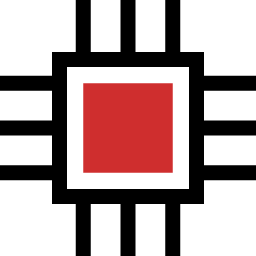How to Extract Text from Images in ChatGPT by OpenAI

OpenAI’s ChatGPT has been doing wonders ever since it was launched. And if you are eager to learn how to Extract Text from Images by using the tool, this short blog post is for you.
Let’s get to it…
Using ChatGPT to Extract Text from Images
Below, I will be providing you with 2 different example prompts along with working screenshots so that you can get it done easily.
🎉 You also need to upload the required files (JPG, PNG, or other image files) to the ChatGPT for this operation. Just click on the small plus (+) icon in the left of the prompt input field to select and upload the files.
Prompt #1
Extract text from the uploaded PNG image and save it as a .txt file.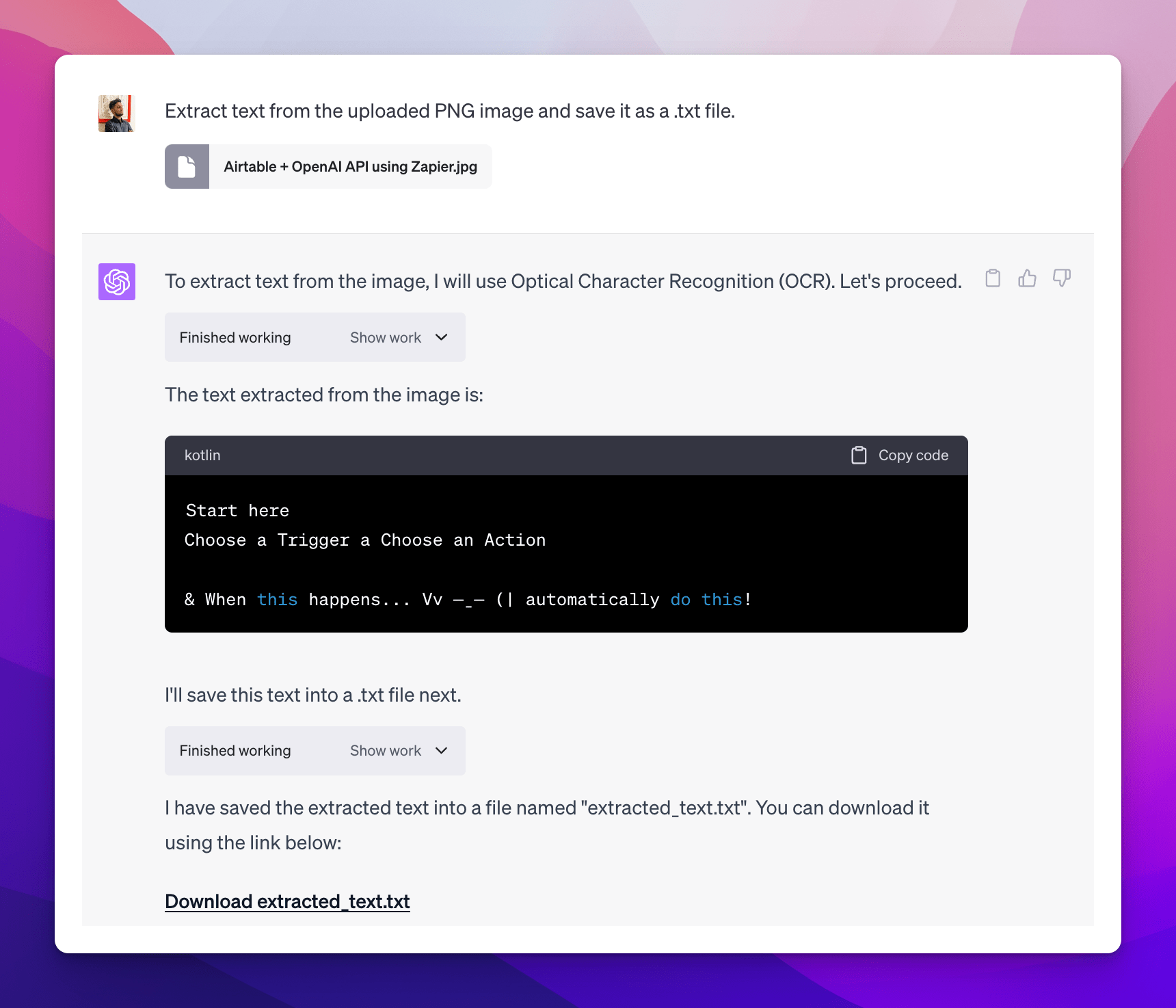
This prompt instructs the ChatGPT to perform Optical Character Recognition (OCR) on an uploaded PNG image, extracting any text it contains. The extracted text is then saved into a .txt file, effectively converting the image-based text into a machine-readable format.
Prompt #2
Analyze the uploaded image containing a restaurant bill and extract all the text present in the image. Then, convert the extracted text into a well-formatted CSV file, including relevant details such as item name, quantity, price, and total amount. Ensure that the CSV file is organized with appropriate headers and separators for easy data manipulation.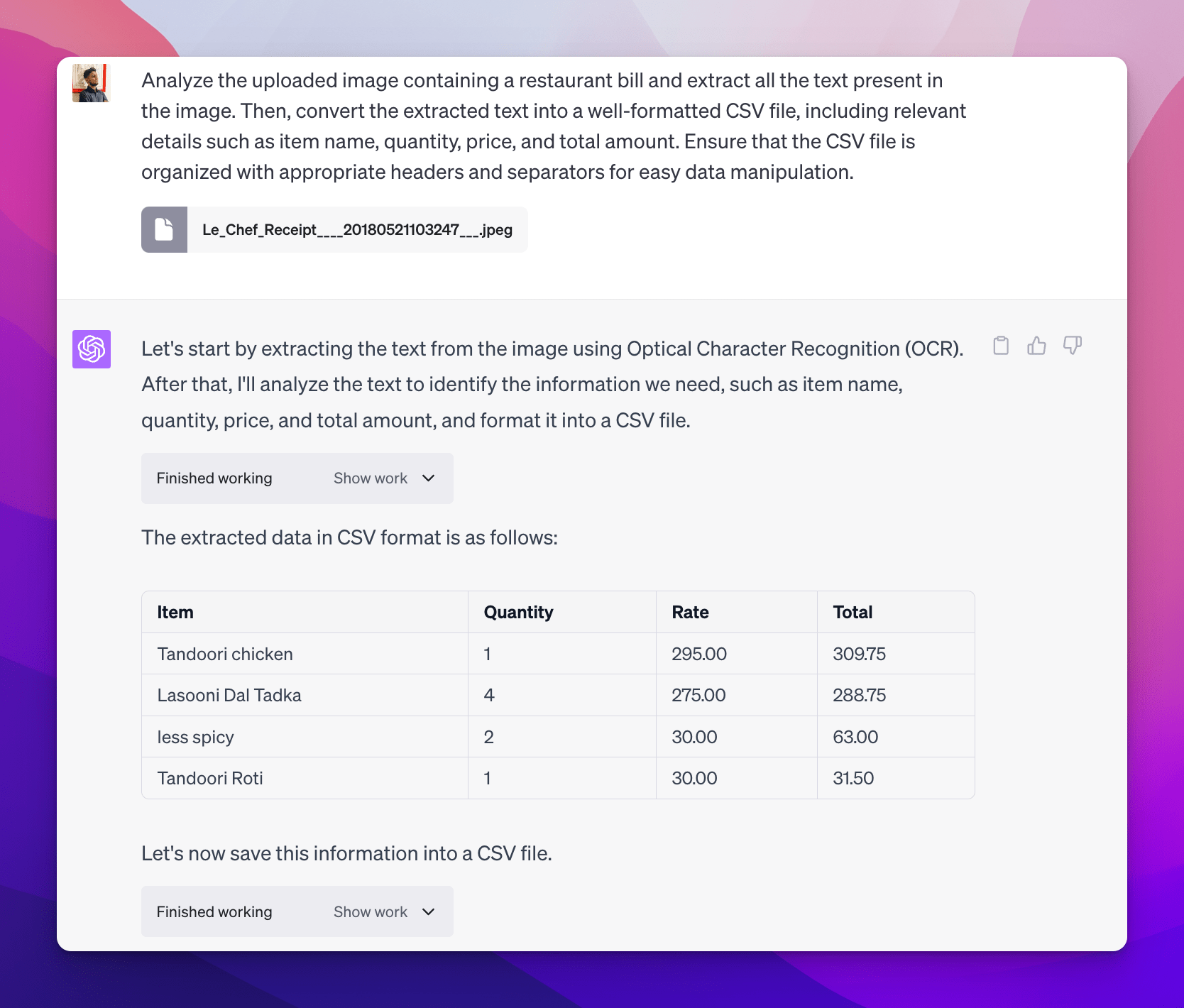
This prompt instructs the ChatGPT to process an image of a restaurant bill, extract the text, and format it into a CSV file. It ensures structured data organization for items, quantities, prices, and total amount for easy manipulation.
🎉 You can modify the above prompts as per your use case to get the desired output. OpenAI’s GPT-4 is powerful and properly understands any prompt you provide.
Also, check some other interesting things that you can do with the OpenAI’s ChatGPT:
And if you get stuck somewhere, kindly feel free to let me know in the comments below.