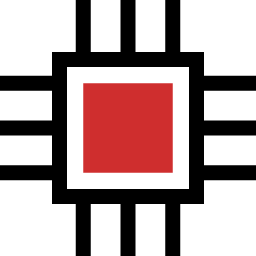3 Ways to Integrate Airtable with OpenAI API

We live in a world where different tech tools can work together to make our lives easier. One such pairing is Airtable and OpenAI API. Airtable helps us organize stuff easily, while the OpenAI API provides high-quality responses to our commands.
And when these two work together, they become much more powerful and can do even more amazing things.
In this blog post, I am going to look at a few simple ways to make Airtable and the OpenAI API work together. I’ve broken down the steps so that just about anyone can understand.
Let’s get to it…
Ways to connect OpenAI API to Airtable
Airtable and OpenAI automation can be possible in one of the following 3 ways:
1. By using a custom script inside Airtable
The Scripting extension inside Airtable allows you to write custom scripts that you can use to call external APIs, manipulate the Airtable data, and many more. And to your surprise, the extension is completely free to use. It’s available to the Airtable free accounts as well.
For writing custom scripts to call the OpenAI API, you need to have a good understanding of JavaScript and some other basic things about computer programming.
However, if you’re not into programming, don’t worry. I have written a custom script that helps you connect OpenAI to your Airtable base without any technical knowledge. Just copy-paste the provided script, and it starts working immediately, as shown in the video below.
Get the script by clicking here →
You have to install the Airtable extension called Scripting, copy-paste the script, fill in all the required details (along with your OpenAI API key), and start generating content for 100s of rows at once.

Once you use the script, it gives you a simple-to-follow interface as shown above. After filling in everything, just hit Run and it starts working. You can also select between the GPT-4 and GPT-3.5 models.
2. By using nocode tools like Zapier and Make
You have another option – the nocode tools like Zapier and Make to integrate OpenAI with Airtable. These setups do not require a lot of technical skills and are straightforward to use.

For example, look at the above screenshot, where you can choose a trigger that happens inside Airtable and then an action to call the OpenAI API by using Zapier. It even has popular automation that numerous other folks regularly use.
However, there’s a problem with this method. Zapier or other such automation platforms get crazy expensive once your requirements grow. If you’re looking for long-term, you’ll have to be ready to pay $$$ to them.
3. By using DataFetcher extension for Airtable
DataFetcher is a great extension that you can use to bring external data to Airtable through APIs, in this case from the OpenAI API. The extension makes the process of calling APIs and fetching data effortless.

They have YouTube videos explaining how to connect OpenAI with Airtable as well.
Get started with DataFetcher here →
DataFetcher is free to get started with a limited 100 runs per month, and the paid plan starts from $24 per month.
Related: How to estimate pricing for using OpenAI API
Final words
If you do not need your automation to work in the background, going with the #1 option is the best as it only costs a one-time fee of $10, and then you can use the script forever.
However, if you want your automation to run in the background and the cost is not a factor, you can go with the #2 and #3 options.
That’s it.
If you have a related query, kindly feel free to let me know in the comments below.