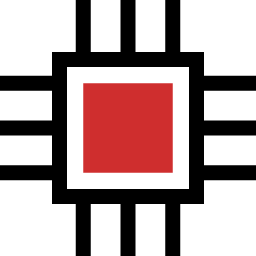How to Bulk Generate Product Descriptions Using AI
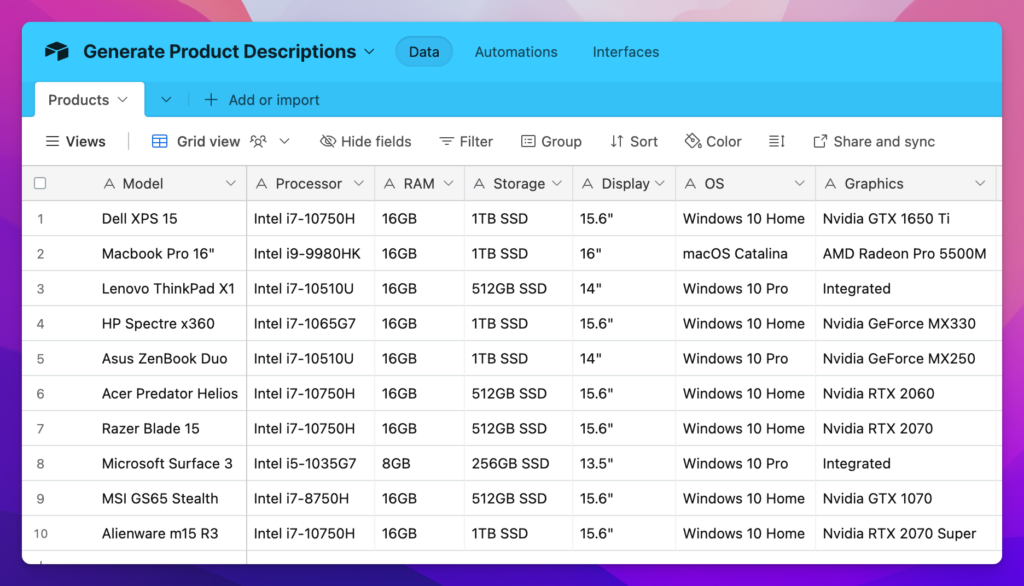
Writing product descriptions is a repetitive task, and it becomes tedious when you have to write those descriptions for 100s of products.
Since there is not much creativity required when you are dealing with hundreds of similar kinds of products, it’s a wise option to use AI for bulk-generating product descriptions. In fact, OpenAI’s GPT-4 can generate perfect descriptions once you get the prompt right.
In this blog post, I will explain how you can do it all…
1. Generate product descriptions in Airtable
If you’re using Airtable, a powerful spreadsheet application, you can call the OpenAI API without using any 3rd party tools, and generate descriptions based on the product information that you already have.
Here’s a quick video that demonstrates how to do this:
But if you prefer to read, let’s move forward…
a. Keep your product info ready
Before you connect the API, keep your product information (features, use cases, etc.) ready inside your Airtable base. It will look something as shown in the below screenshot.
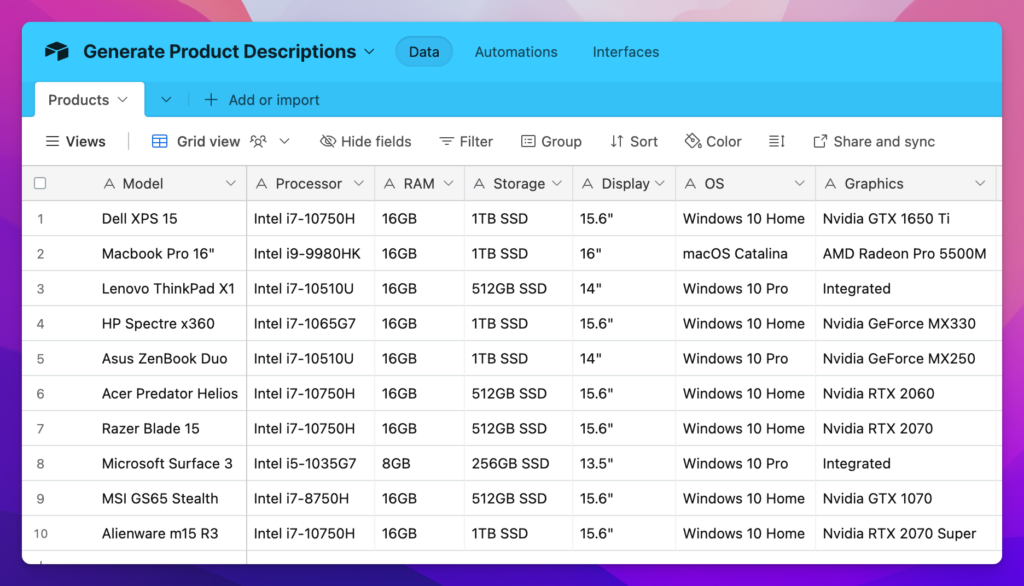
b. Install the “Scripting” extension
You will need to install an extension called “Scripting” inside your base, it’s free to use and works with a free Airtable account as well.
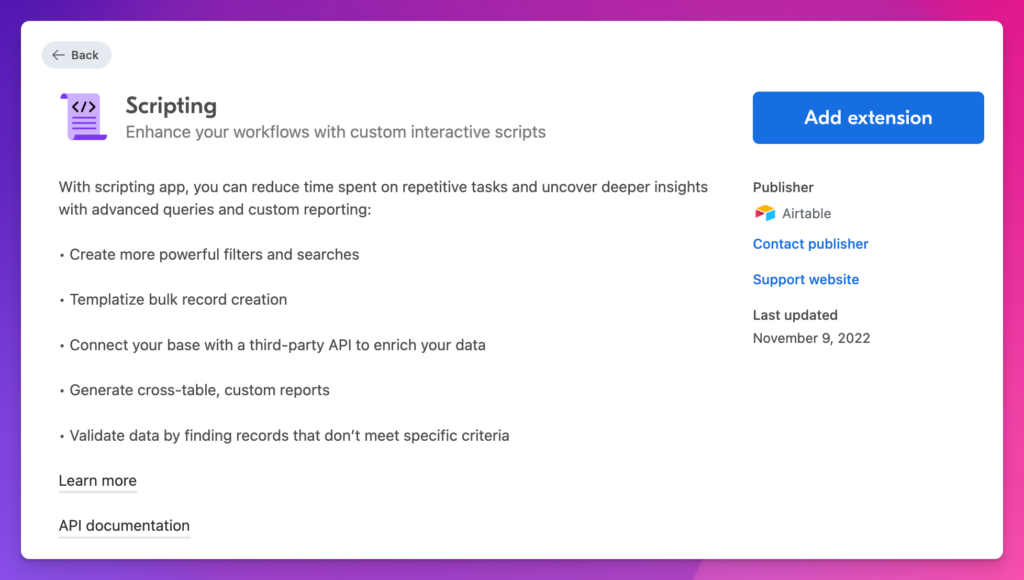
Just click on the “Add extension” button, and the extension will get installed within moments.
c. Write the prompt
To get better product descriptions, you will have to write better prompts as well. And it’s not as difficult as you may think.
For example, I wrote the following prompt for the data I had, and it worked perfectly fine:
"Generate a short product description for the laptop " & {Model} & " based on the following data points:" & "\n\nProcessor: " & {Processor} &
"\nRAM: " & {RAM} &
"\nStorage: " & {Storage} &
"\nDisplay: " & {Display} &
"\nOS: " & {OS} &
"\nGraphics: " & {Graphics} & "\n\nDo not use uncommon words and phrases and keep the output under 50 words."You can use the “Formula” data type inside Airtable for writing the prompt. Above, the words inside {} are variables that are replaced by the available product information and generate different prompts for each product.
d. Call the OpenAI API
Now, write a custom script that calls the OpenAI API and gets the data back based on the prompts you provide. You can take the help of ChatGPT to create the script by providing a detailed prompt.
But if you do not have the technical understanding, don’t worry! I have already written a custom script that calls the OpenAI API and gets the data in the specified fields.
🎉 You can get the script from here.
And the above video shows how you can use the script inside Airtable. Just pass the prompt, and it will get the output in the specified field.
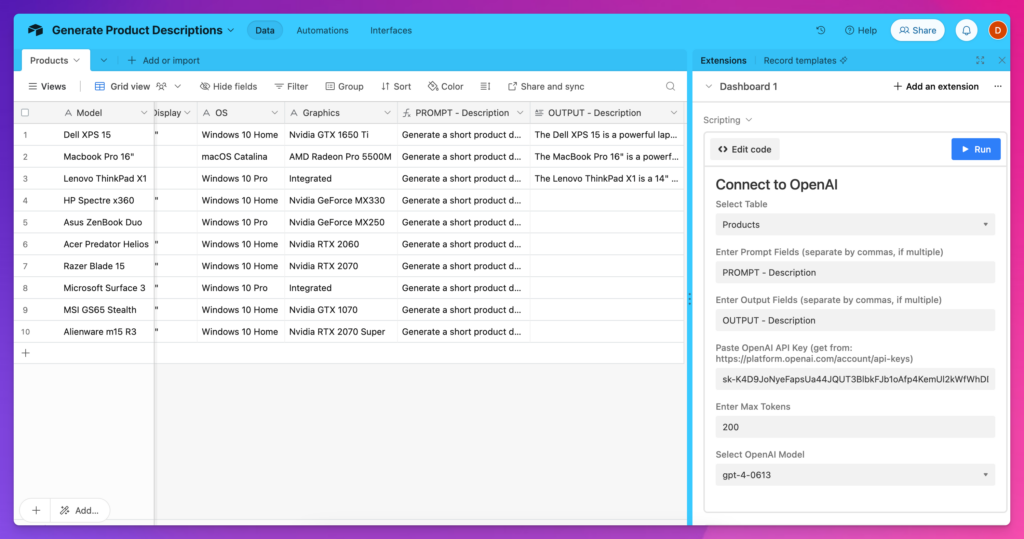
The script can run for multiple rows as well, just specify multiple prompt columns separated by commas in the prompt input field, and then their respective output columns in the output fields.
Just hit Run and it starts generating outputs! You will have to keep the file open until it’s generated for every row.
2. Generate product descriptions in Google Sheets
It’s possible to generate product descriptions for 1000s of products in Google Sheets as well. By using the Google Sheets Apps Script, you can call the OpenAI API by writing a custom script.
The one advantage that Google Sheets has over Airtable is that it can keep running in the background without keeping the file open. It can handle 1000s of rows without problems.
Here’s a quick video that shows how to do this:
But if you prefer reading instead, let’s move forward…
a. Prepare all the data
First of all, put all the data you have about your products in a well-formatted Google Sheets file. I like to format it as shown in the below screenshot:
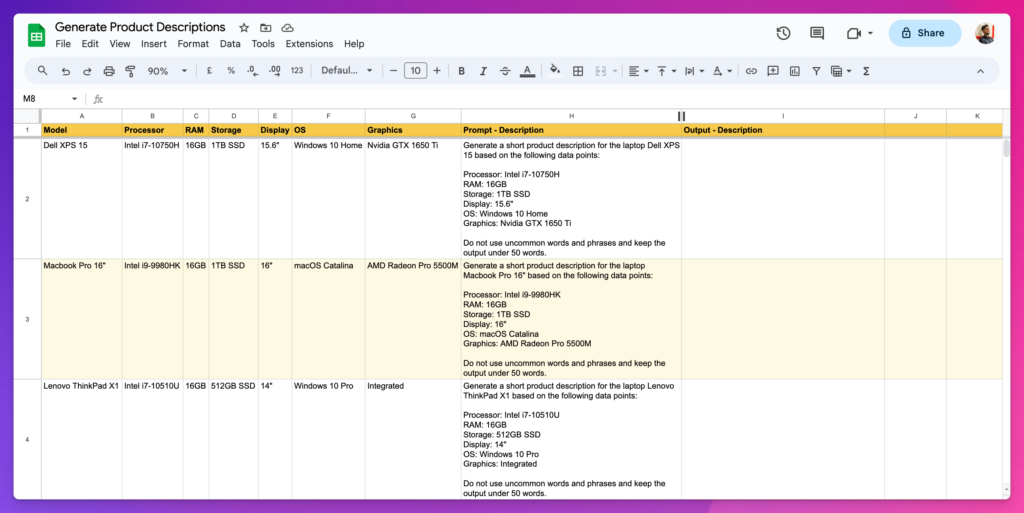
b. Write the prompt
Write detailed prompts, be as detailed as possible to get better outputs from the GPT-4 or any other models. In my case, I wrote a simple prompt like this:
="Generate a short product description for the laptop " & A2 & " based on the following data points:" & CHAR(10) & CHAR(10) &
"Processor: " & B2 & CHAR(10) &
"RAM: " & C2 & CHAR(10) &
"Storage: " & D2 & CHAR(10) &
"Display: " & E2 & CHAR(10) &
"OS: " & F2 & CHAR(10) &
"Graphics: " & G2 & CHAR(10) & CHAR(10) &
"Do not use uncommon words and phrases and keep the output under 50 words."In the prompt, A2, B2, C2, etc. are variables that will be replaced with the available data for each product as I drag it down.
c. Call the OpenAI API
Now, it’s time to go to the Apps Script section (see below image) and start writing the custom script that calls the OpenAI and fetches the data right inside Google Sheets. You can refer to Google’s and OpenAI’s documentation for more information.
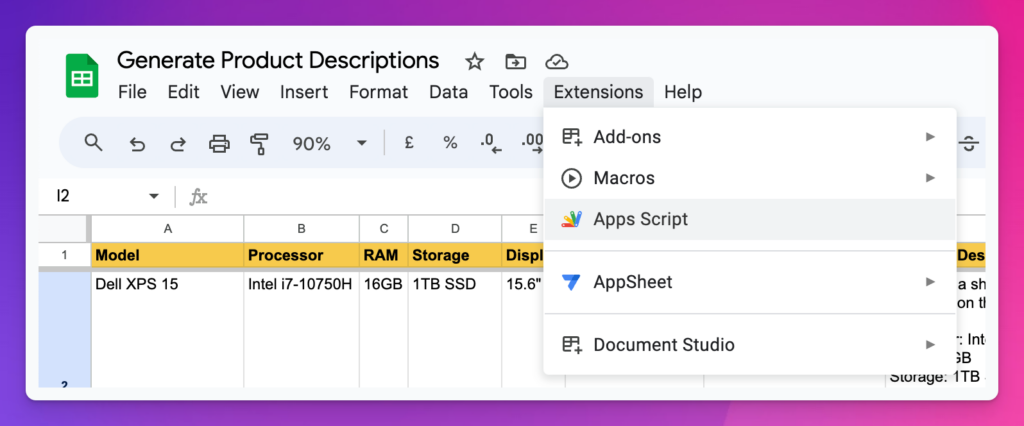
But if you do not have the technical skills for this, either you can take help from ChatGPT or quickly get started with using the script that I have created (see below).
🎉 You can get the script from here.
After getting the script, you will also get detailed instructions on how to use it.
Once everything is set, just run the script, and it will start creating those product descriptions based on the prompt you created.
The best thing, you do not need to keep your Google Sheets file, it can keep generating descriptions in the background as well. For this, you just need to set up time-based Triggers.
Don’t worry, you will learn to set up the triggers as well once you get the script.
Wrapping it up
Whether you’re into e-commerce or affiliate marketing, being able to automatically generate high-quality product descriptions for products in bulk is a superpower. And since descriptions are being generated automatically, you can focus on other important aspects of your business.
As explained in the post, you can easily generate product descriptions using AI (in this case, OpenAI API) in platforms like:
That’s it.
If you get stuck anywhere or have a related query, kindly feel free to let me know in the comments below.